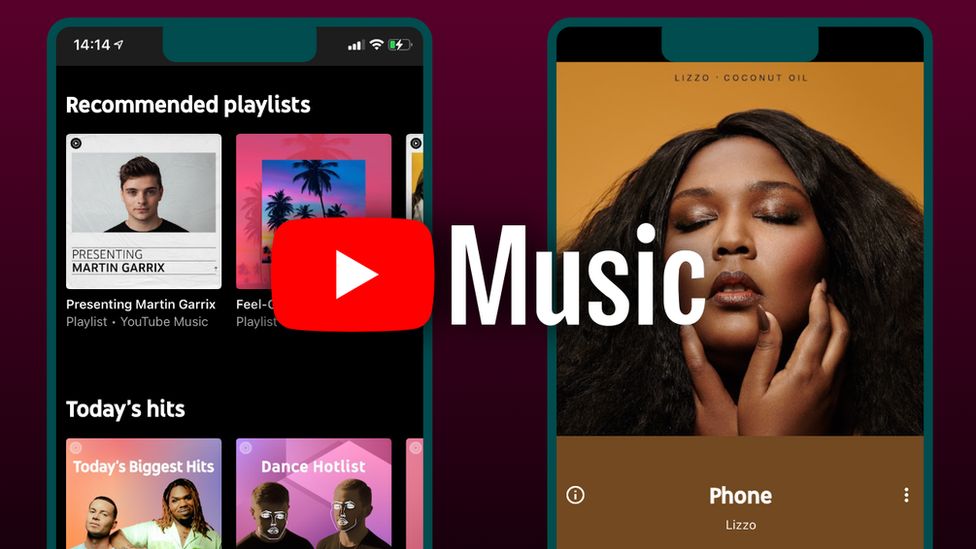
Here’s a brief preview of what you can find:
Mood-Based Playlists: These playlists cater to how you're feeling, such as Chill Vibes, Feel-Good Hits, Motivation Mix, or Relax & Unwind. They feature a mix of popular and emerging songs that match the emotional tone of the playlist.
Genre-Specific Playlists: If you're into specific music styles, there are playlists for all kinds of genres—Top Pop, Rock Classics, Hip-Hop Bangers, Jazz Essentials, or EDM Party Hits. They showcase both recent hits and timeless tracks.
Curated for Activities: YouTube Music also has playlists for different activities like Workout Energy, Focus Flow (for studying or working), Driving Beats, and Morning Coffee (to start your day on a positive note).
Personalized Recommendations: Based on your listening habits, YouTube Music creates playlists like Discover Mix and Your Favorites, highlighting songs you might like based on your preferences.
You can easily explore these playlists on the YouTube Music app or website to suit your mood, genre, or daily activity.
Creating your own playlist on YouTube Music is easy! Here's a step-by-step guide:
On YouTube Music App:
Open the YouTube Music App on your phone or tablet.
Find the Songs: Search for a song or album you want to add to your playlist.
Tap the Three Dots next to the song or album.
Select "Add to Playlist": If you don’t have a playlist yet, you’ll have the option to create a new one.
Create a New Playlist:
- Tap "Create New Playlist."
- Give it a title and set it to public, unlisted, or private (based on whether you want others to see it or not).
- Tap Create.
Add More Songs: Continue to add more songs by repeating the above steps for each track.
On Desktop (Website):
Go to YouTube Music: Open music.youtube.com and sign in.
Find a Song: Search for the song you want to add to your playlist.
Click the Three Dots next to the song.
Choose "Add to Playlist":
- If you already have playlists, you can add the song to an existing one.
- Otherwise, click Create New Playlist.
Set a Name and Privacy: Add a playlist title and choose the privacy setting (public, unlisted, or private).
Add More Songs: Keep adding songs by following the same steps.
Managing Your Playlist:
- You can always edit the playlist by rearranging songs, adding new ones, or removing them.
- To edit, go to Library > Playlists in the app or website and choose the playlist you want to modify.
Creating and customizing your playlist allows you to tailor your music to fit your style and mood!